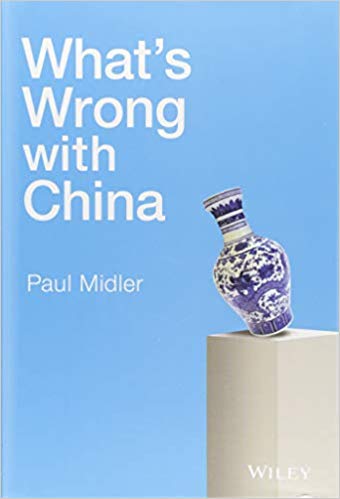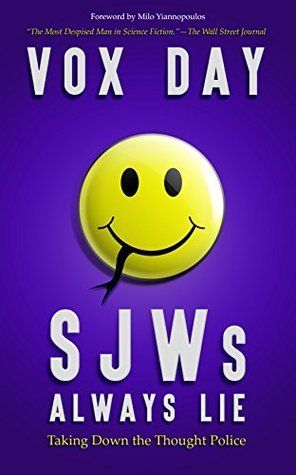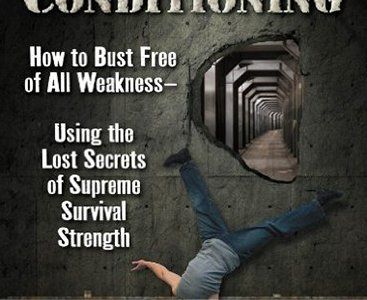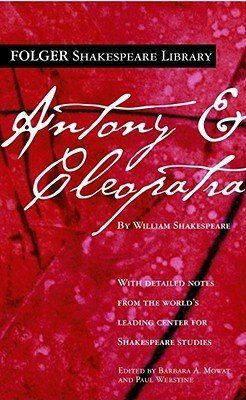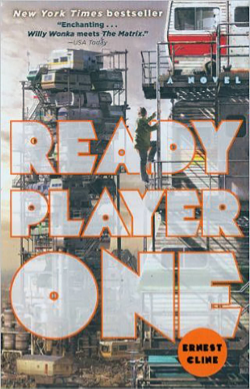TOOLS AND APPS FOR WRITING WHITE PAPERS AND EBOOKS
THINKING WITH PEN AND PAPER
For me, everything begins with pen and paper. These analog tools have not been improved upon since the 19th Century advent of paper made from wood pulp and the ballpoint pen. Nothing replaces the immediacy of writing by hand and putting thoughts on paper.
RESEARCH WITH EVERNOTE
Evernote is my go to app for collecting research. My Evernote note organization is based primarily on tags, which I use to identify web content, blog posts, academic papers, articles from newspapers and magazines, and notes related to the work, like the outline. Evernote Web Clipper is particularly useful, as it allows me to simplify the formatting of web content, giving me clean, easy to read text with no advertising or other distractions.
You can get free versions of Evernote for iOS and OS X. I also recommend Scannable, the free document scanning app from Evernote.
OUTLINING WITH SCRIVENER
For word processing, I prefer Scrivener, mostly for the chapter outlining features. I begin my work in Scrivener by organizing my chapters, sub-headings, and approximate word counts for each section. Once I begin writing, the chapter outline and word counts help me make sure I cover the topics I need to cover, do not cover extraneous topics, and meet my deadline (most of the time.)
WRITING ON APPLE HARDWARE
During the writing process, I often have Evernote and Scrivener open at the same time, with Evernote on the left side of my screen, and Scrivener on the right. I am able to work this way with an 11” MacBook Air and on an Apple Thunderbolt display. Given the productivity advantages of having more pixels, I expect at some point to upgrade to a MacBook with retina display, but so far the MacBook Air works fine for libraries and coffee shops.
FORMATTING AND EDITING WITH MICROSOFT WORD
When my drafts are complete in Scrivener, I compile the chapters and export to Microsoft Word, which is my preferred word processing program for formatting and editing. I will typically edit several drafts in Word, before having a draft that I can present to my client for final review. Word remains the gold standard for word processing, as far as automated editing like spelling and grammar checks, and for documents that can be easily shared across platforms.
I recommend subscribing to Office 365 to get access to Word and other Microsoft apps for as little as $9.99 a month.
Pro Tip: When working in Word and Scrivener, save each draft as a separate version, with the file name ending in “v#”, as in “Tools and Apps for Writing eBooks_v3”.
GOOGLE DOCS FOR SHARING AND EDITING
When I have a good draft, I save my Word document on Google Drive and share it with my client as a Google Doc. Writing is often a collaborative process, especially writing for hire. And when it comes to collaborating on a text document, Google Docs has several useful features.
My favorite feature is that versions are saved automatically, no "v#" required, and these can easily be viewed and referred to when making changes. The commenting feature is also useful, especially when someone wants to say, “Hey, do this,” or “Check this out.” If other people work on the piece, like a graphic designer, Google Docs also allows me to stay in the loop via e-mail updates.